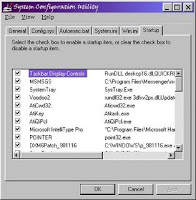
We are looking at software and driver errors that can keep your PC from working correctly.
The first thing to do is delete all the files in you temp folder (C:\Windows\Temp or C:\Winnt\Temp). Run scandisk from Safe Mode (Start à Run à Scandisk) or DOS (at the c:\ type in scandisk and press enter).
If you are getting to the Windows boot screen but your PC is not booting all the way to desktop, try booting into safe mode. If you can boot into Safe Mode then your problem is with a driver or a piece of software loading at boot. If you are running Windows ME or XP now is perfect time to use System Restore to restore your PC to a time before the problem occurred.
If you are running Windows 98 or higher press Start then run and type in msconfig and press enter.
On the general tab start by disabling both your autoexec.bat and your config.sys, try rebooting, if you are successful then it is something in of those pre-Windows boot files, you can re-enable them and disable all the lines in each file and then re-enable each line one a time to find the offending one.
Now lets check for programs loading at start-up in Windows. Restart msconfig and go to the tab labeled Start-up and remove the check marks from everything there and try to restart your PC. If you boot normally then it is some thing in the Start-up Group that is the problem. Try enabling them one at a time with a reboot in between until you find the culprit. Another place Windows loads things at start-up is in the win.ini file (which you can also check with msconfig), check for any entry in the load= and the run= lines in the top section, again try disabling them as we did in the Start-up Tab.
To find out if it is a hardware driver that is causing your problem, open the Device Manager (in Windows 9X right click on My Computer and select Properties then the Device Manager tab, in Windows 2K and XP right click on My Computer and select Manage then the Device Manager on the left hand side). Once you have the Device Manager open, examine it carefully for anything with a Red X or Yellow Exclamation Mark, these are Window’s indicators that it is having a problem with a driver or piece of hardware. If you see them, try reloading the drivers for the offending device. If after reloading the driver the error is still there, try locating the latest drivers for your device and loading them. If you still have errors go back to my first article on troubleshooting and start again.
If you don’t see any signs of problems in the Device Manager, try disabling the hardware items listed one at a time and rebooting to see if the problem goes away hint: disable them, don’t remove them. If you find the offending piece try reloading the driver or downloading and installing the latest drivers from the Internet.
You may find that loading the latest drivers for your hardware doesn’t help; at that point it is time to look for Readmes, FAQs (Frequently Asked Questions) and user forums related to the hardware. You are looking for known issues with the hardware that apply to your particular PC configuration.
By now you should have eliminated hardware from your troubleshooting. So let’s move on to software and Windows errors.









No comments:
Post a Comment