You can take control of the Control Panel by using the Group Policy Editor. You can prohibit access to the Control Panel, hide or show only applets and even force the Classic Control Panel Style. Exploring further, you can completely personalize the Display Properties dialog box by hiding specific items such as the Desktop tab, the Appearance and Themes tab, the Screen Saver tab, and more. To make changes to the Control Panel follow these steps :
- Click on "Start" and then "Run".
- Expand "User Configuration" and then double click on "Administrative Templates"
- Now click on "Control Panel". The Control Panel options will appear on the right pane.
- To enable any option, just double click on it and choose "Enable". To disable it, just choose "Disable".
- Under the Control Panel options, select "Display".
- Double click on "Remove Display from Control Panel" and in the dialog box, choose "Enabled". Click on "OK".
- Close the Group Policy Editor, and Reboot your system to take the changed effects.
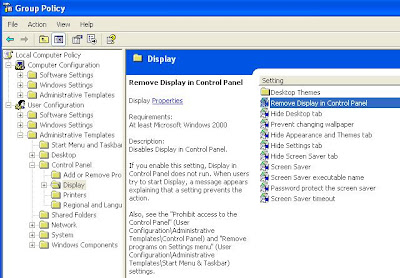
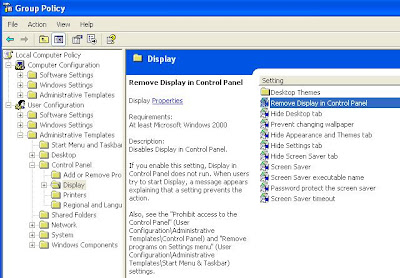









No comments:
Post a Comment