Remote Desktop allows you to take control of another computer on your local network or across the Internet
Configuring the XP Remote Client
01. Go to Start / Programs / Accessories / Communications / Remote Desktop Communication
Or
Start / Run / mstsc.exe
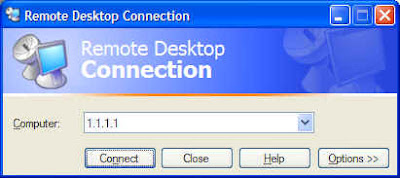
02. Enter in the IP address of the computer you want to connect to
03. If it is a computer on your LAN, just enter the computer's LAN IP address
04. If it is a computer you want to access over the Internet, you need to enter in the Public IP address of the HOST's Internet connection. You would also need to configure any router to forward the default port 3389 to the computer's LAN IP address.
05. If this is a computer with a different port than the default you want to connect to, in addition to entering the IP address, you would also need to include the Port number.
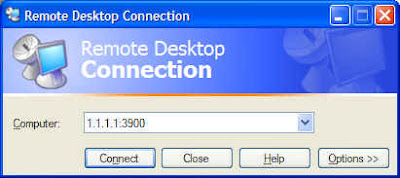
06. Click on the Connect button
07. At the login screen, enter the name and password of a user that has remote access on the host
08. If you want to click on the Options button, you can configure it for things like automatic logon, size and amount of colors (less improves performance).
You can also save shortcuts to your Desktop for future use









No comments:
Post a Comment